
2008年8月28日星期四
Invitation Card制作简介
首先在Painter里绘出背景用Texture。
Texture-1:

Texture-2:

Texture-3:

接下来转去Photoshop里制作邀请卡的彩色背景。
用Gradient Tool添入背景色。

加多层layer,
然后用Texture-1来make selection,
添入另一色彩,将layer blend mode设为Hard Light。

再加多层layer,然后用Texture-2来make selection,
添入另一色彩,blend mode设为Overlay。

再加多层layer,然后用Texture-3来make selection,
添入另一色彩,blend mode设为Hard Light。
好了,背景制作完成。

接下来import去CorelDraw进行排版设计,
完成图如下:
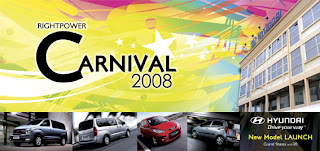
今天看到印出来的成品了,颜色效果很美!嘻嘻!~
Texture-1:

Texture-2:

Texture-3:

接下来转去Photoshop里制作邀请卡的彩色背景。
用Gradient Tool添入背景色。

加多层layer,
然后用Texture-1来make selection,
添入另一色彩,将layer blend mode设为Hard Light。

再加多层layer,然后用Texture-2来make selection,
添入另一色彩,blend mode设为Overlay。

再加多层layer,然后用Texture-3来make selection,
添入另一色彩,blend mode设为Hard Light。
好了,背景制作完成。

接下来import去CorelDraw进行排版设计,
完成图如下:
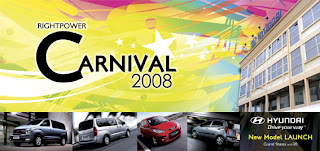
今天看到印出来的成品了,颜色效果很美!嘻嘻!~
2008年8月25日星期一
2008年8月20日星期三
《Feel the Color》
2008年8月19日星期二
2008年8月12日星期二
OC测试
2008年8月6日星期三
戴着面具的超人
订阅:
评论 (Atom)






